Custom Params
How to add custom parameters to the hotglue widget
What are Custom Params?
hotglue allows you to specify custom parameters that will be collected before a tenant links an integration in the hotglue widget.
These parameters are then made available to your transformation script during execution. The screenshot below shows a sample of custom parameters applied to a QuickBooks integration:
Enabling custom params
Start a JupyterLab workspace
To enable custom params, you should first launch a JupyterLab workspace.
Configure the custom params
Once inside, you will create an availableSources.json which specifies an override for the source you wish to specify custom parameters for. A sample is given below:
[
{
"tap": "quickbooks",
"domain": "quickbooks.intuit.com",
"label": "QuickBooks",
"connect_ui_params": {
"invoice_equals_contract": {
"label": "Invoice Equals Contract",
"description": "RevRec would auto infer the sales order based on invoice if this parameter is True.",
"type": "boolean",
"required": false
},
"use_customer_name_mapping": {
"label": "Use Customer Name Mapping",
"description": "Use customer name mapping to establish the [Customer Id] from invoices that get loaded to RevRec. This file will be generated by the [Sales] flow.",
"type": "boolean",
"required": false
},
"ignore_items": {
"label": "Ignore Items",
"description": "Ignore these items from invoices when creating invoices in RevRec",
"type": "text",
"required": false
},
"date_format": {
"label": "Date Format",
"description": "Date format for the dates in item description",
"type": "text",
"required": false
}
}
}
]
As you can see above, all parameters are listed under the connect_ui_params key and have the following options:
| Name | Description |
|---|---|
label | The label shown in the hotglue widget for this parameter |
description | The description shown in the hotglue widget for this parameter |
type | The type of the parameter. Valid values are: text, password, boolean, select, and list |
required | Whether this parameter is required for connection true or false, defaults to false |
Deploy the custom params
Once you’ve specified the parameters, you must deploy them to hotglue. To start, verify your availableSources.json is in the root directory as shown below:
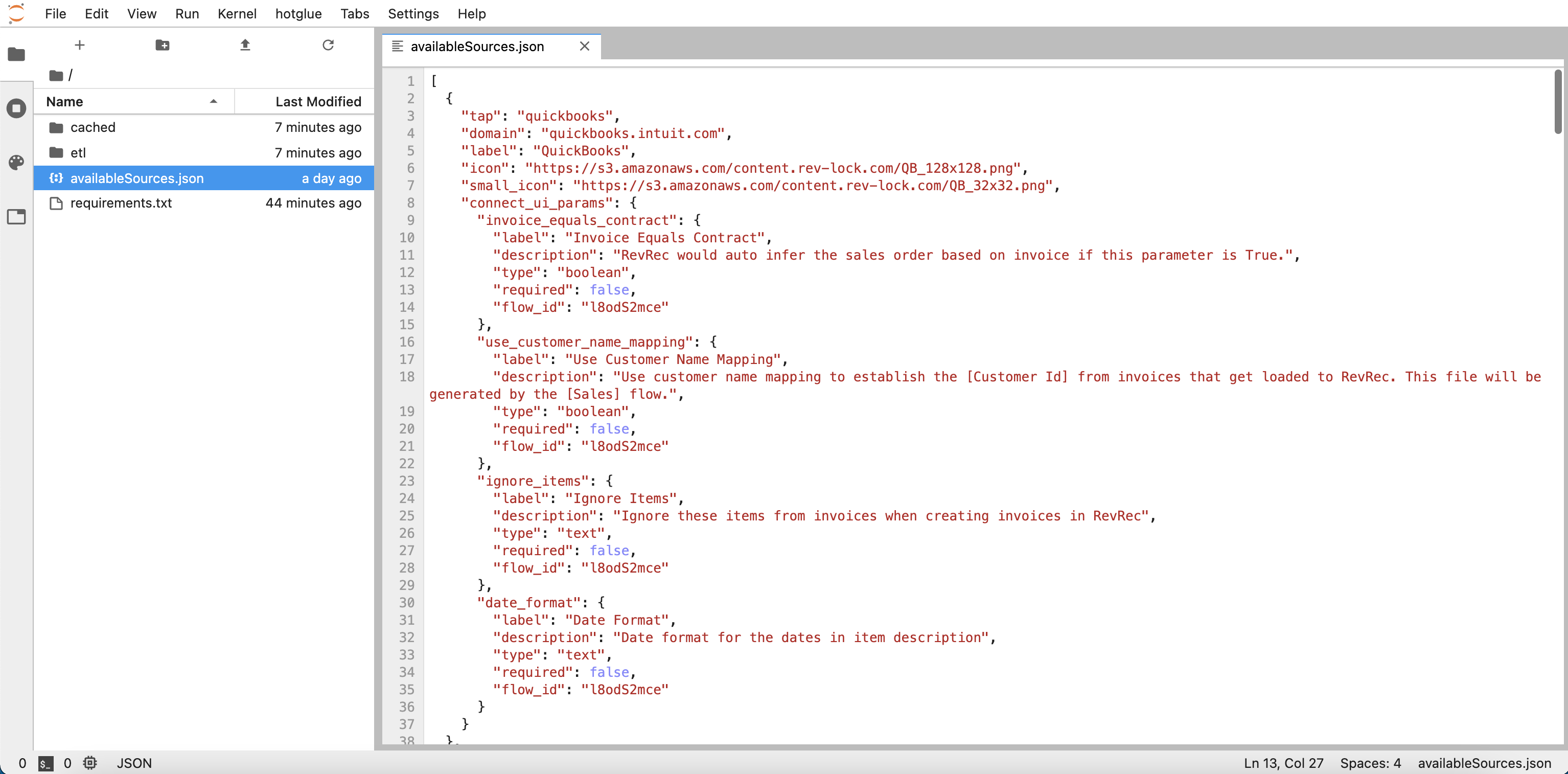
availableSources.json in JupyterLab
Now select the hotglue tab in the toolbar and select Deploy ETL
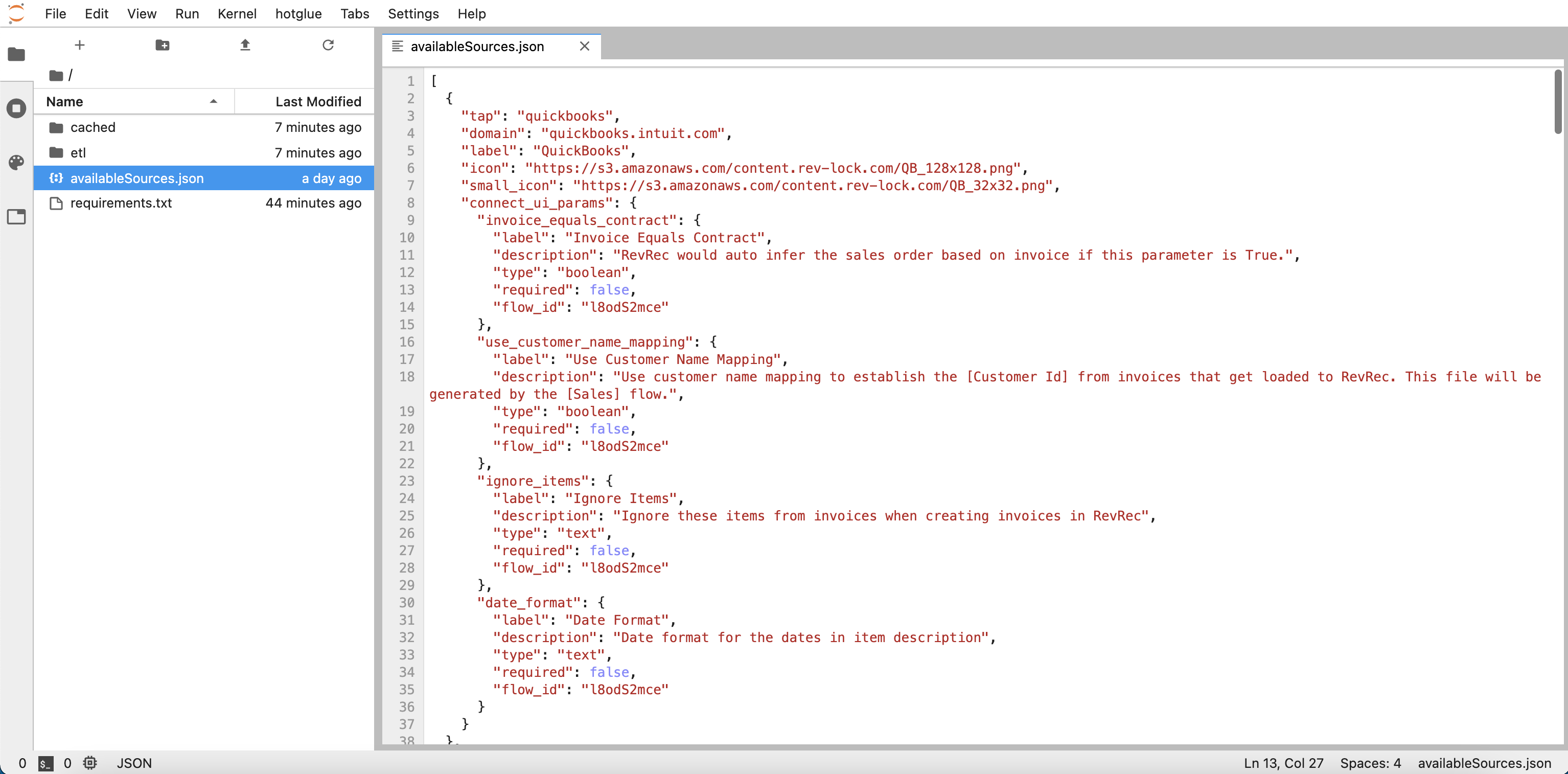
deploy availableSources
That’s all! Now if you open the hotglue widget, you should see your custom parameters visible there.
How to access the custom params?
Now that your custom params are configured, you can access the values tenants set in your transformation script. The data will be available in the config.json file, here’s a sample script:
import os
import json
# Establish standard directories
ROOT_DIR = os.environ.get("ROOT_DIR", ".")
INPUT_DIR = f"{ROOT_DIR}/sync-output"
OUTPUT_DIR = f"{ROOT_DIR}/etl-output"
SNAPSHOT_DIR = f"{ROOT_DIR}/snapshots"
# Establish config path
config_path = f"{ROOT_DIR}/config.json"
# Load the config containing custom params values
with open(config_path) as f:
config = json.load(f)
# config contains the following:
# note how the keys here match the keys in the connect_ui_params
# {
# "invoice_equals_contract": False,
# "use_customer_name_mapping": False,
# "ignore_items": None
# }

